To manually select and upload files and photos from your device to your FileHopper, navigate to the Backup or Upload tab.
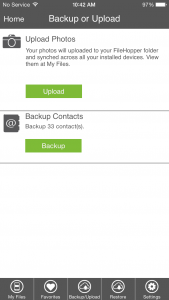
When you press the “Upload Photos” button, it will automatically display thumbnails of all the photos that are in your gallery. Press on each photo you would like to upload; a green check mark will appear as they are selected.
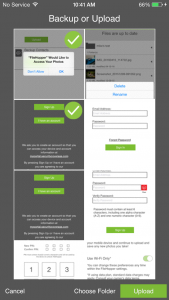
If you press Upload now, your selected photos will be uploaded to the root of My Files (they will not appear in a folder). You can also choose which folder in your FileHopper you would like the photos added to by pressing “Choose folder”.
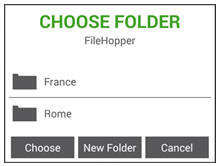
Select a folder by pressing on that folder and pressing Choose.
To create a new folder, press New Folder and enter a name for your folder.
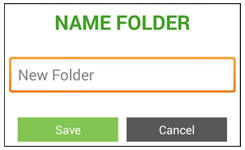
Press Save. After selecting or creating a new folder, the Gallery will appear again. Press Upload to begin uploading your selected photos.
You will receive a message when the upload is complete. You will be able to find your photos in My Files in the location you selected.






