On each machine in which FileHopper is installed using your account, you can use the FileHopper folder to quickly transfer files from one machine to another. If you are on a mobile device with FileHopper, you can sync files from your My Files to the FileHopper Folder on your desktop. To utilize FileHopper on your desktop, simply drag files into your FileHopper folder.
While the files are syncing you will see the icons change on the FileHopper Folder.
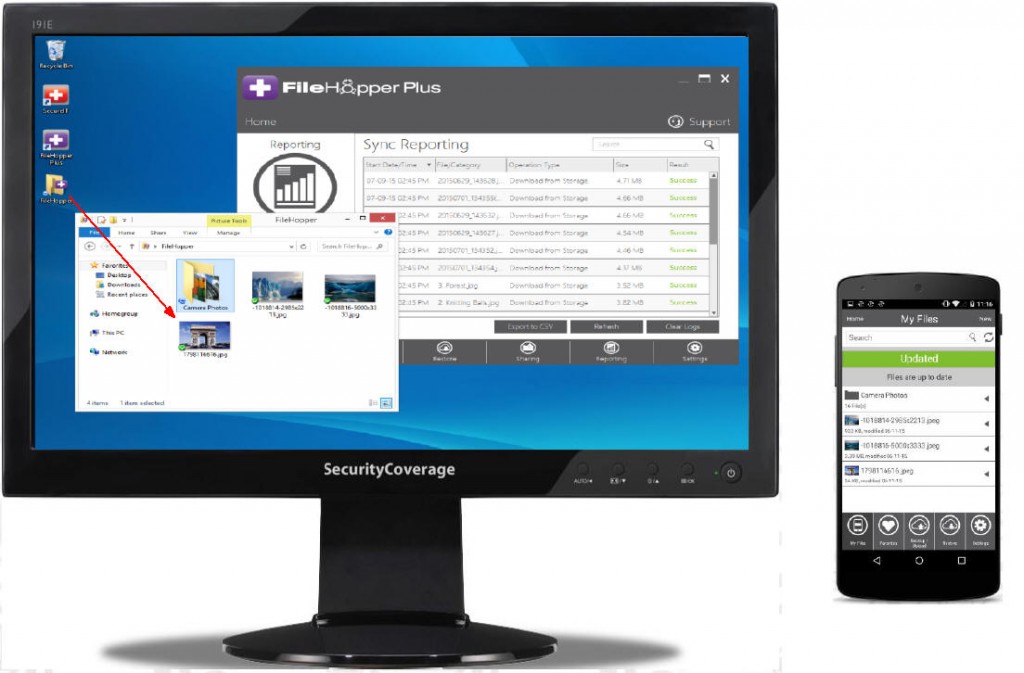
The blue icon indicates that the files are syncing.

When syncing is complete, the green icon will appear.

You can then access them from any machine you have FileHopper Plus on, from your FileHopper Plus Portal, or from any mobile device with FileHopper installed.
Important – The contents of the FileHopper folder will count against your quota and will automatically be synced to the server. These files will also be available through the FileHopper Plus Portal at http://myportal.securitycoverage.com.






