To manually select and upload files and photos from your device to your FileHopper, navigate to the Backup or Upload tab.
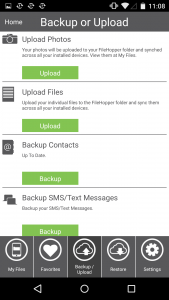
When you press the “Upload Files” button, your device’s folder/file structure will be displayed. Navigate to and press on each file that you wish to upload. A green check mark will appear as they are selected.
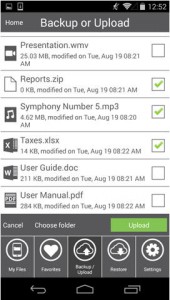
If you press Upload now, your selected files will be uploaded to the root of My Files (they will not appear in a folder). You can also choose which folder in your FileHopper you would like the files added to by pressing “Choose folder”.
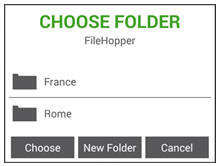
Select a folder by pressing on that folder and pressing Choose.
To create a new folder, press New Folder and enter a name for your folder.
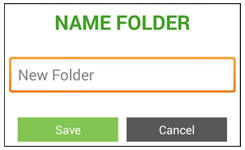
Press Save. After selecting or creating a new folder, the folder/file structure will appear again. Press Upload to begin uploading your selected files. You will be returned to the following screen, and you will see the upload progress bar:
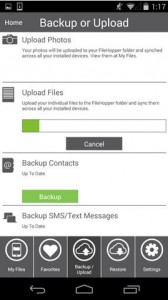
You will receive a message when the upload is complete. You will be able to find your files in My Files in the location you selected.






