To set up Parental Controls, open the Management Console and click on the Parental Controls panel.
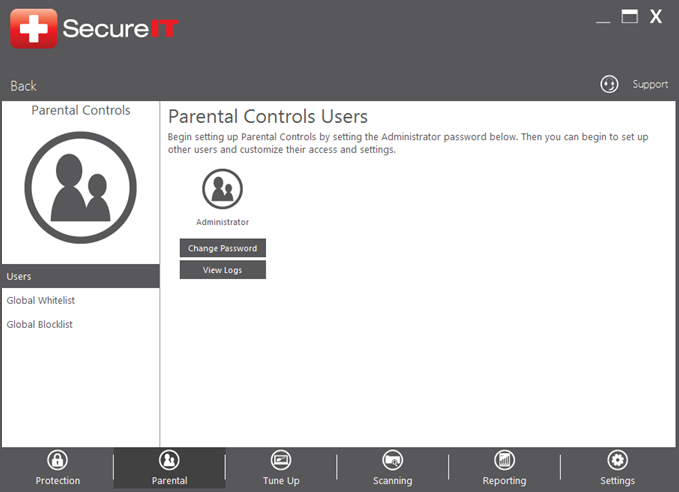
To begin, you will need to setup the administrator password. Click on ‘Change Password’ within the administrator user, then create a password for administrator access and click OK*. Do not share this password except with other users whom are allowed to be parental control administrators.
*Note: When setting up Parental Controls for the first time, the Current Password for the Administrator account can be left blank, since you have not created a password yet. –
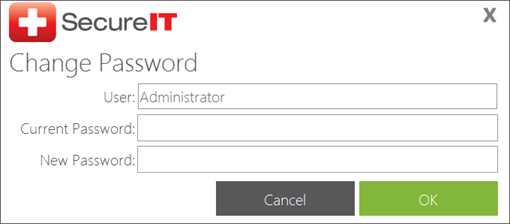
Once the administrator password has been setup, you can create new users and set the desired control options.
- Click the “Add new user…” button.
- You will be prompted to login as the Administrator. Enter the administrator password, and then click OK.
- Then click the “Add new user…” button in the console. This will open the Add User window as below:
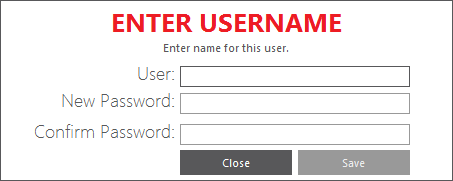
- Enter the new user and a password. Repeat the password, and then click OK. You will now see the new user listed in the main Users screen.
- Click on the Settings button for the new user. Enter the administrator password when prompted and click OK. The Settings options for this user will appear:
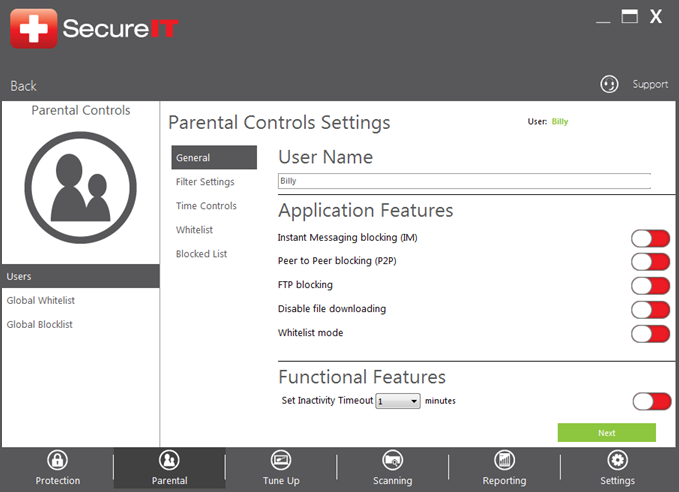
You may adjust the settings for this user to your preferences. For more details on the Parental Control settings, please see the User Guide.






