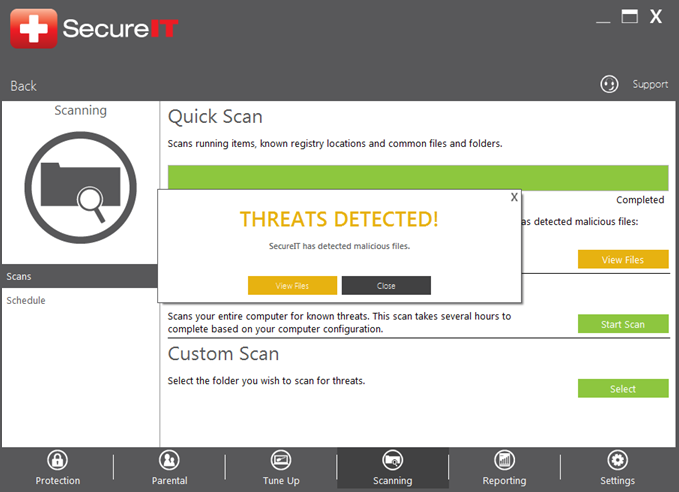To manually run a scan with SecureIT, open the Management Console and click the Scanning panel.
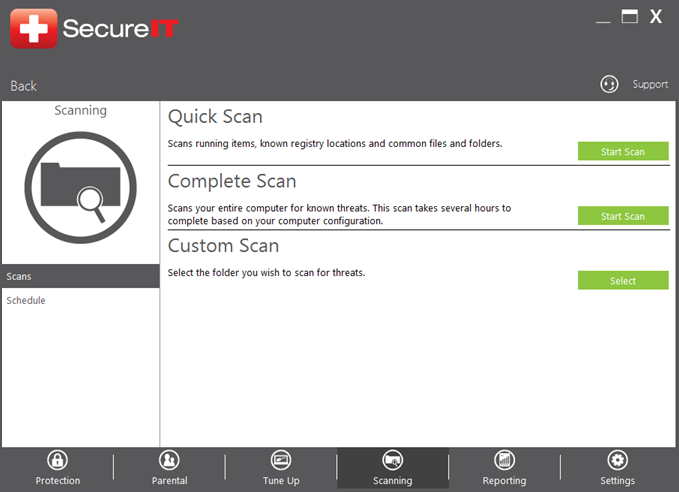
Here you can initiate the various types of SecureIT scans: Quick Scan (to scan common infection locations), Complete Scan (to scan the entire PC), or Custom Scan (to scan a particular location).
Quick Scan: Requests SecureIT to scan running items, known registry locations and common files and folders where malware is typically found.
Complete Scan: SecureIT will scan your entire PC, which may take several hours to complete depending on the speed of your computer and number of files to scan.
Custom Scan: Requests SecureIT to scan specified folders and locations. When this option is selected, a Select Folder window appears as described in the next step will appear; simply select the folder you wish to scan and click “OK” to start the scan.
When a scan is started, you will see its progress in the screen similar to the example below:
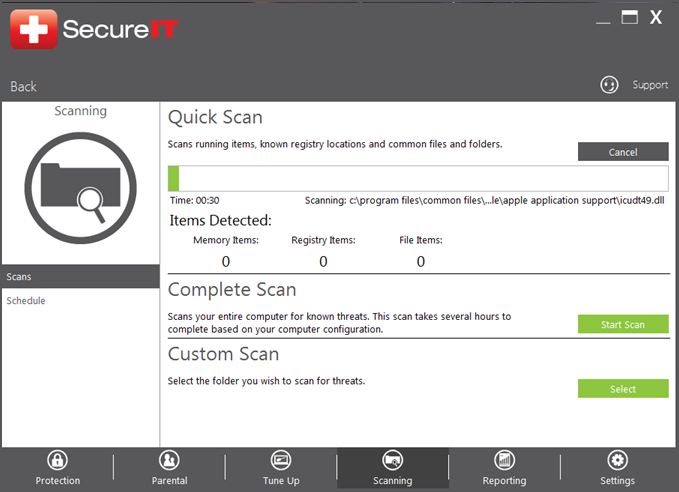
When complete, SecureIT will display a summary of what was found (if anything), and provide a link to the Quarantine page to view its contents if any items were quarantined.