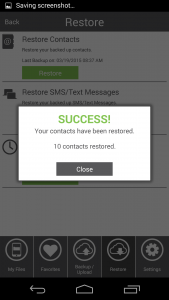You can restore during the install process or from the Restore Tab within the app.
Restore During Install/Reinstall
If you have backed up contacts with your FileHopper account on the same mobile device or another mobile device, you will see the following screen when installing on a new device or reinstalling on your existing device.
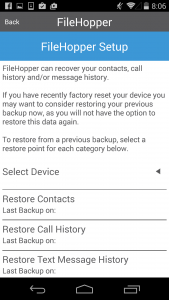
To restore, simply click on the drop-down arrow adjacent from Select Device. Select which device you would like to restore from. Next, press the data type you would like to restore, Contacts, Call History, or Text Message History. You will be returned to the same screen so that you may restore all 3 options. When you are finished restoring, press Next to continue with the install process.
Restore from within the App
To restore Contacts, Call History, and/or Text Message History after install, navigate to the Restore Tab.
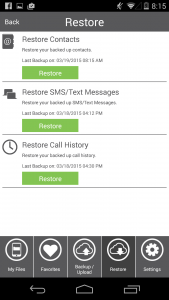
Press Restore under the data type in which you would like to restore. If you have FileHopper installed on more than one mobile device, you will be prompted to choose which device you would like to restore. You will see a progress bar during the restore. When complete, you will see a Success message with the number of Contacts, Call History, or Text Message that have been restored.