Every time you make a change to a contact, add a new contact, or delete a contact from your device, the Main Menu of your FileHopper app will display the number of contacts needing to backup.
Press View to enter the Backup or Upload tab where you can manually backup your contacts.
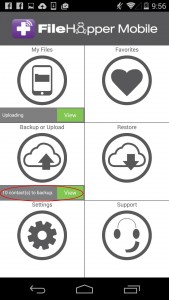
On the Backup or Uploads tab you will see the following:
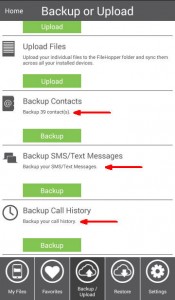
If there are contacts to backup, you will see “Backup X number of contacts”.
If there are text messages to backup, you will see “Backup your SMS/Text Messages”.
If there is call history to backup, you will see “Backup your call history”.
Press Backup to manually backup any of these options.
Once the backup is complete you will see “Up To Date” under the back up category.

Recent Posts






