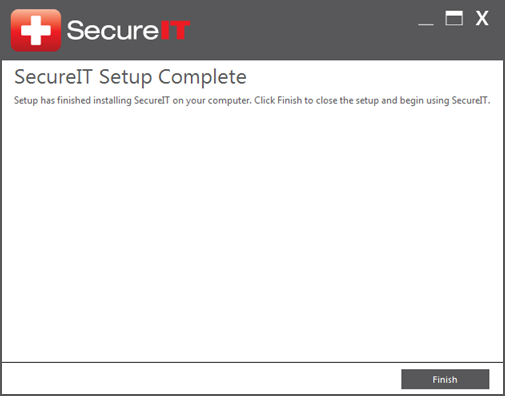Read through the Terms and Conditions, click ‘I accept agreement’, then click ‘Next’.
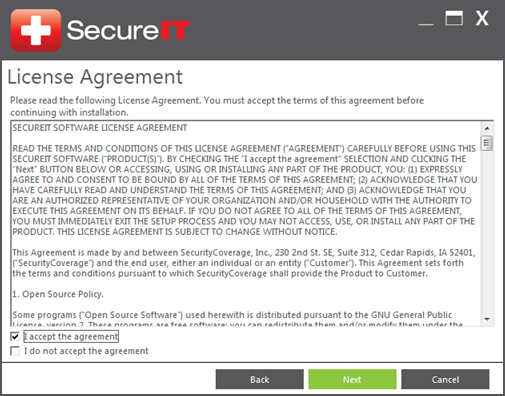
Enter your Activation Code, or select Existing User if you already have a registered account.
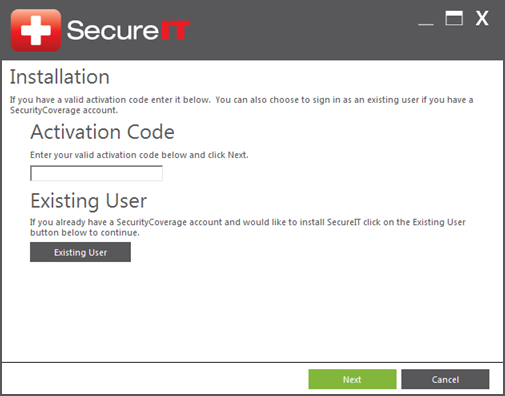
To register SecureIT, enter your email address and click ‘Next’.
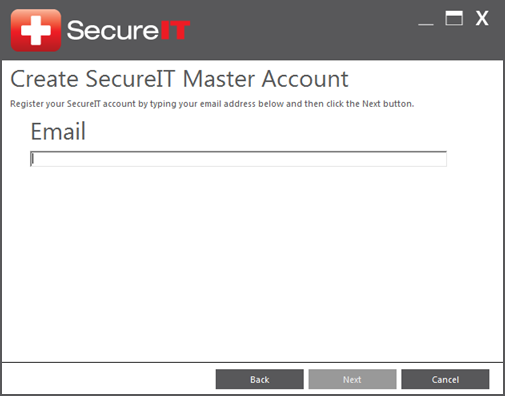
Next you’ll need to create a password for your account.
The password must contain at least 6 characters, including one alpha character (A-Z)
and one numeric character (0-9). It is advised you create a strong password using upper case
and lowercase letters.
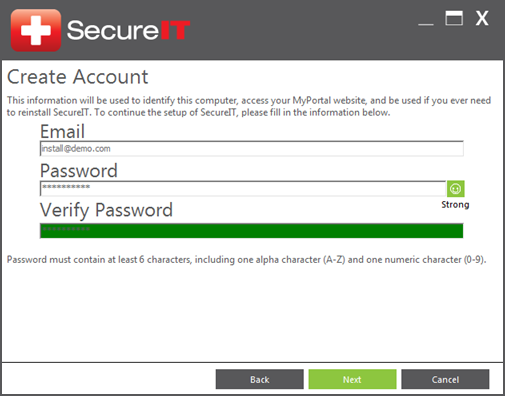
Next you will need to enter in a PC Description. This is used to identify the computer.
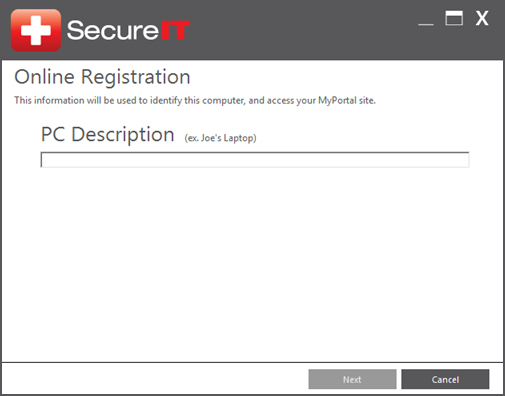
SecureIT will complete a quick system scan to make sure everything is in place for the software to be installed.
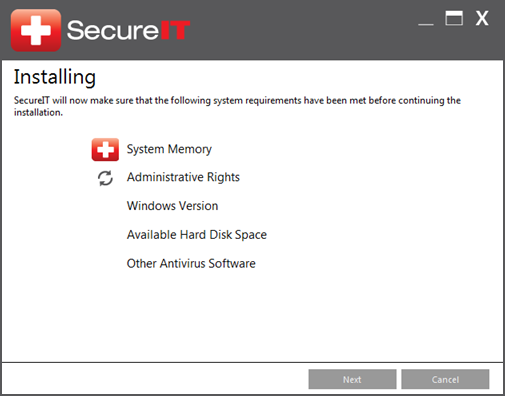
When finished, all the necessary SecureIT files will be copied to your computer.
Once that is complete, simply click ‘Finish’ and SecureIT is now installed!