The Windows Update function of SecureIT ensures that your computer is set to receive the latest updates to your operating system. Please note that SecureIT does NOT download and install Windows Updates for you, it simply ensures that the Windows Update service is enabled and set to the recommended settings.
Some customers may wish to disable Windows Update, or manage them yourself, without SecureIT overriding your personal preferences. To disable the Windows Update monitoring functionality, open the Management Console, click the Tune Up panel, and then click ‘Windows Updates’ from the left-hand menu.
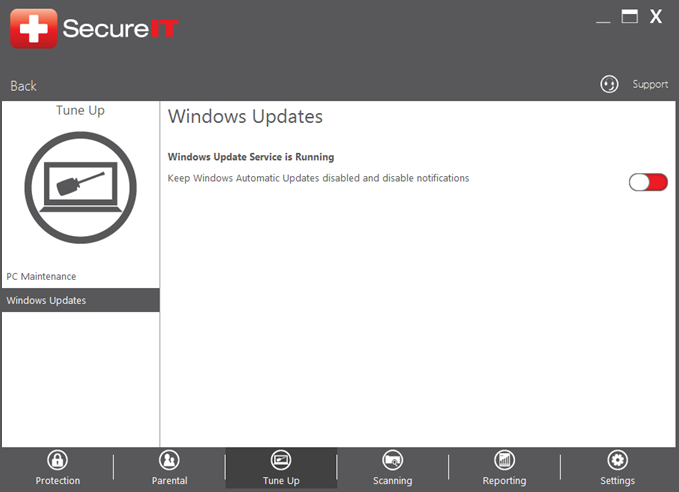
This screen will display the current status of the Windows Update service. If you do not want SecureIT to monitor and enable Windows Updates automatically, place a checkmark in the ‘Keep Windows Automatic Updates disabled and disable notifications’ checkbox. SecureIT will then show a green status for the Windows Update service (even if it is disabled) and will not automatically re-enable it if the ‘Resolve Now’ function is used.






