SecureIT is designed to offer the highest level of protection ‘out-of-the-box’ without any need for initial setup or customization. However, it does offer a lot of powerful options for advanced users. To edit your scan settings, open the Management Console, click the Settings panel, and then click on Scan Options from the left-hand menu. You can then choose whether to edit the Real-Time Settings (related to the always-on virus monitoring) or Manual Settings (related to scans manually initiated by you).
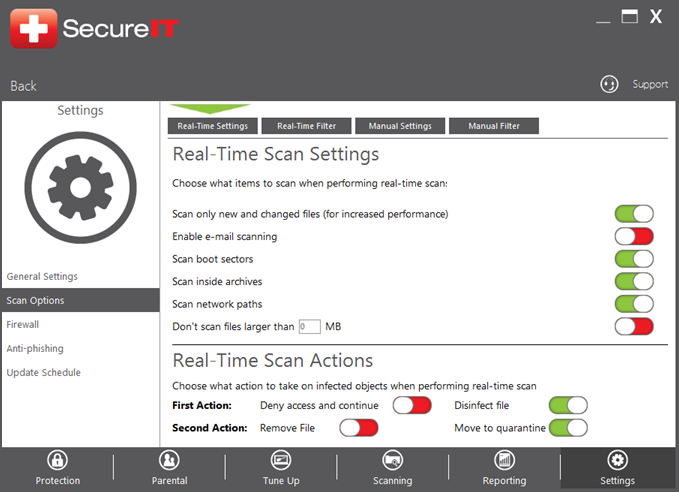
Here is a description of the general Real-Time scan settings that can be modified:
Scan only new and changed files – This option enables or disables the use of a cache file within the real-time protection module. It is highly recommended to keep this enabled for better computer performance.
Enable e-mail scanning – This option enables or disabled the ability to scan incoming and outgoing e-mail for malicious code or infected attachments.
Scan boot sectors – This option enables or disables the ability to detect infections in the boot sectors for drives installed on the computer.
Scan inside archives – This option enables or disables the ability to detect infections within some archive-type files (zip, iso, etc.). Note, this does not work with archives that are password-protected, nor with archives that use proprietary compression/decompression methods (rar for instance).
Scan Network Paths – This option enables SecureIT to automatically scan hard drives that are connected through a network, such as a shared drive.
Don’t scan files larger than – Using this option, you can specify whether files of a certain size or larger should be scanned.
You may also configure custom rules for how SecureIT should behave when it detects an infection. There are options to change behaviors for five different types of objects:
First Options:
Deny Access and Continue: This option means that SecureIT will prevent the items from installing or downloading
Disinfect File: This option means that SecureIT will allow the file to be downloaded, but will remove any malicious components of the file.
Second Options:
Remove File: This option means that SecureIT will remove all traces of the file from your computer.
Quarantine File: This option means that SecureIT will store this file in its quarantine folder so you can inspect it, delete it or restore it at a later time.






