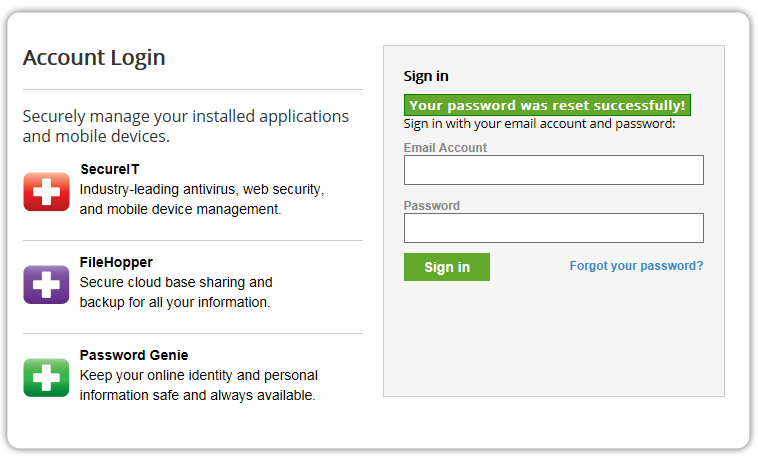To change your account password, simply visit myportal.securitycoverage.com and click the ‘Forgot your password?’ link.
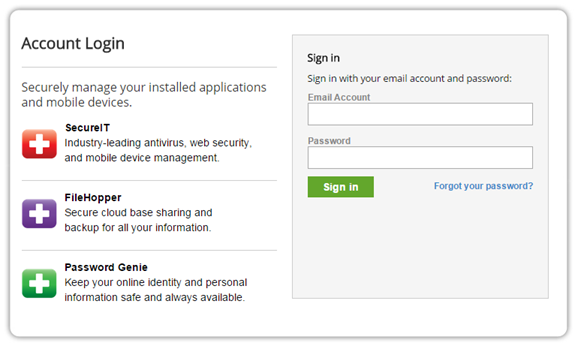
Here enter your registered email and click submit.
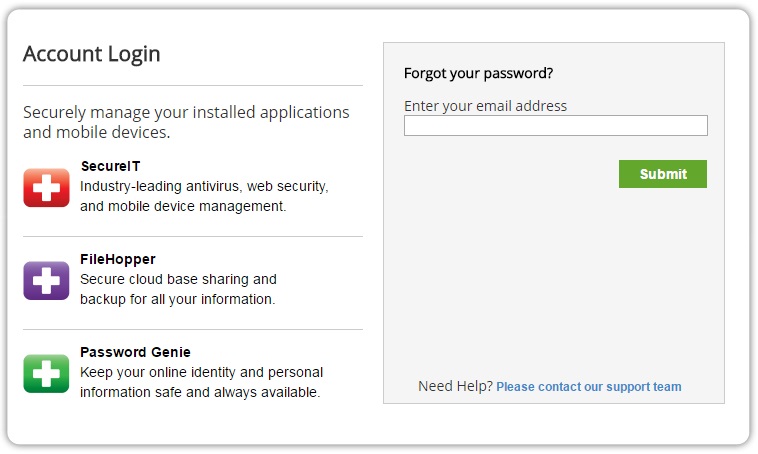
If you are entering a registered email address with SecurityCoverage, the following
screen will appear verifying the reset email was sent.
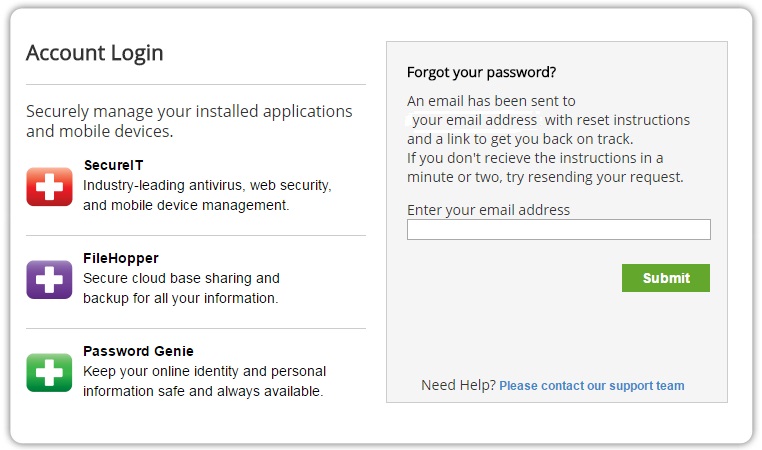
You will then receive a SecurityCoverage Password Reset email. An example is provided below.
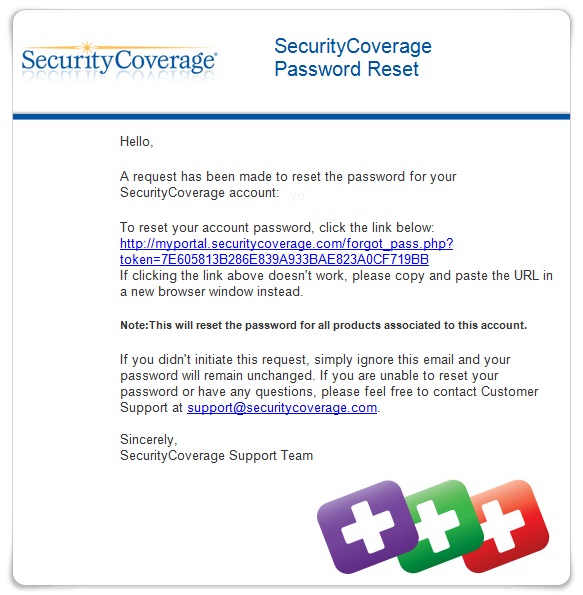
By clicking on the link provided above, you will be taken to the choose a new password screen.
Remember the password must contain at least 6 characters, including one alpha character (A-Z)
and one numeric character (0-9). It is advised you create a strong password using upper case
and lowercase letters.
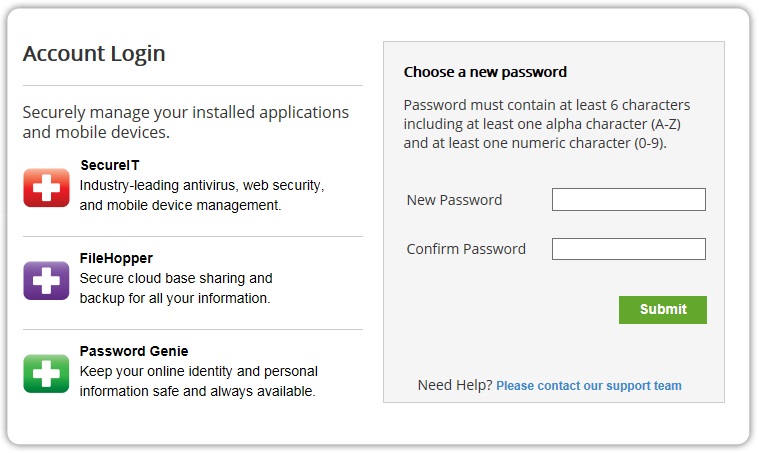
When you have successfully created a new password, you will see the following:
This will change the password on all SecurityCoverage products associate with the account
and at myportal.securitycoverage.com.