Password Genie allows you to have an unlimited number of users. Each user can safely save their own set of usernames and passwords. Saved Information is unique per user and cannot be viewed or accessed by other additional users of the computer.
The Additional Users screen can only be viewed by the Password Genie Master Account that was created during the initial installation.
To create an additional Password Genie user, click on on the “Users” tab on the Main Menu and choose Additional Users and then Create Account.
Fill out the information on the Password Genie User Account screen.
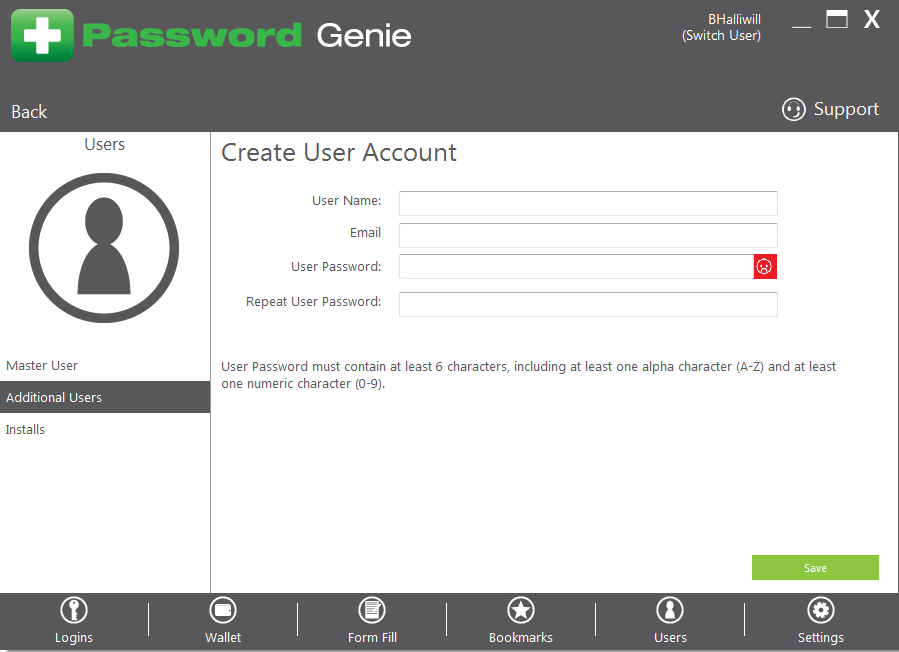
Important – The password must be at least six characters and contain at least one alpha character (A-Z) and at least one number (0-9). If your password meets these criteria, the password box will turn green as shown above. After all the information has been correctly entered, click Change Password.
Tip – Make sure to enter a valid e-mail address when creating additional users. This e-mail will be used for the “Forgot Password” function.
Once an additional user has been created you’ll see a screen similar to the following:
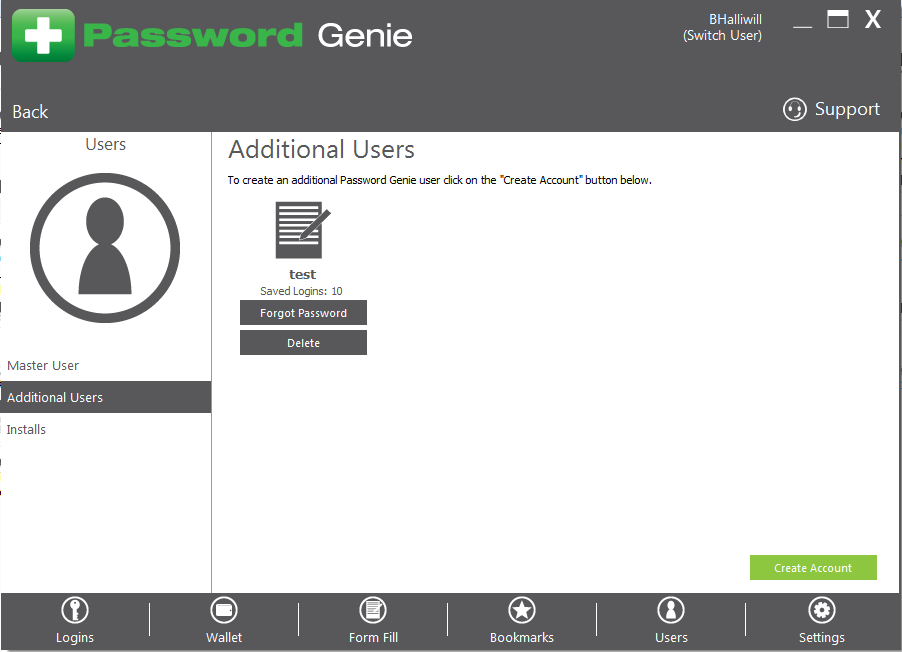
From here you can view the number of saved logins for each user. You can also resend a forgotten password for a user by clicking on the Forgot Password button. This will generate an e-mail to the address used when creating that user account.






