Password Genie gives you the option to capture your security answers for multi-page logins and fill them in automatically.
To disable Password Genie from saving your security answers, you must go into the Settings > Security section of the console and uncheck the “Enable security answers for multi-page logins”.
Note: This option is enabled by default.
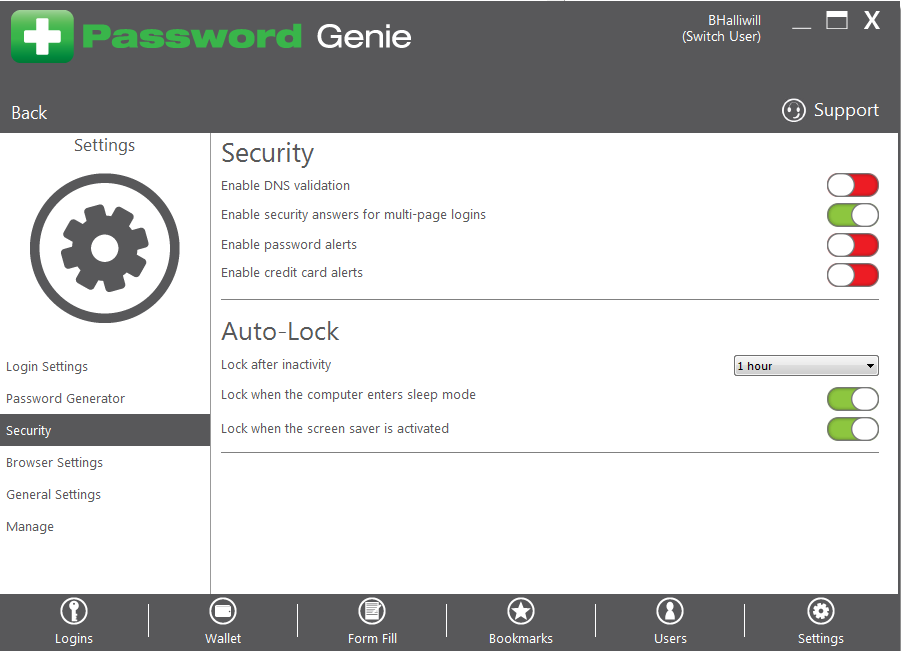
After this box is checked, simply proceed to your Internet browser and log-in to your multi-page log-in site.
Enter your username or ID:
After this box is checked, simply proceed to your Internet browser and log-in to your multi-page log-in site.
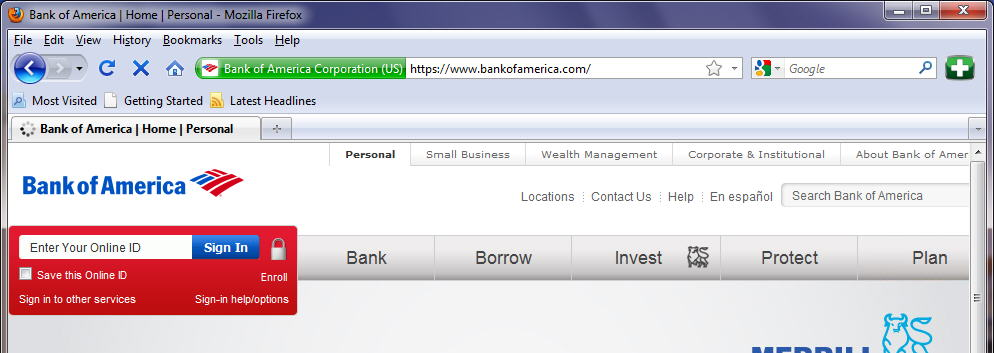
Enter your security answer:
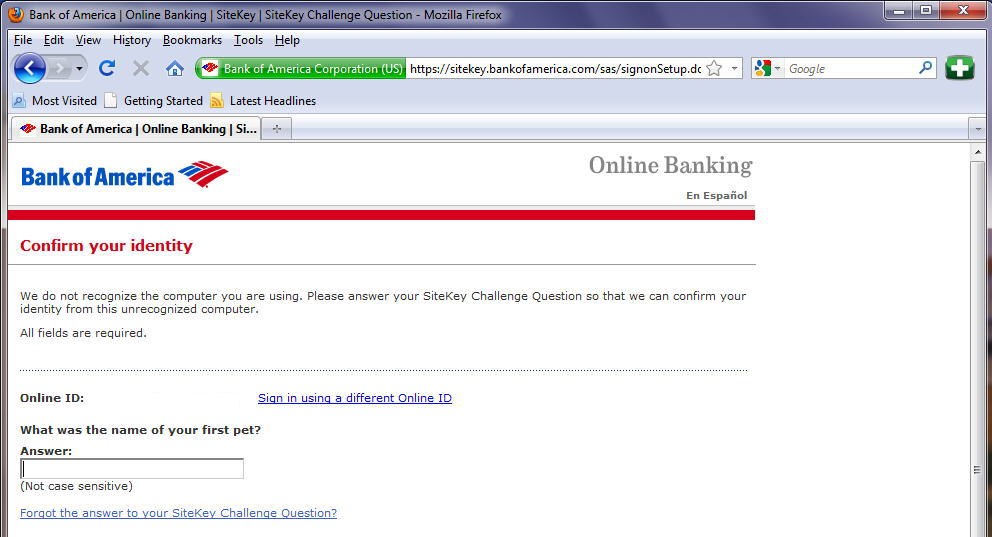
Enter your password:
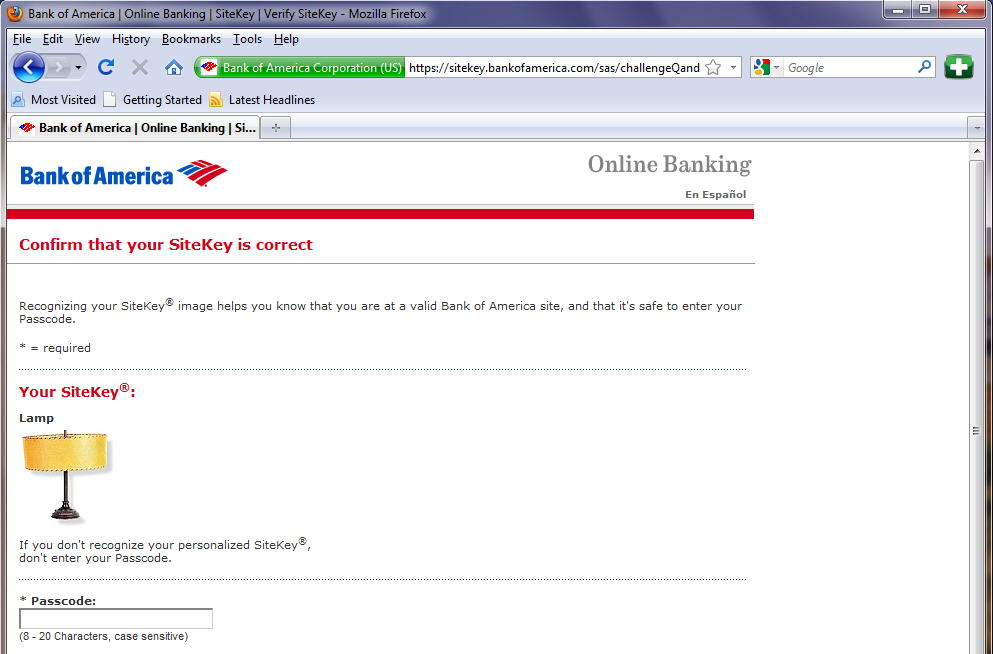
The second time you log in, your username will auto-fill and the first security answer you chose will auto-fill. Simply highlight and erase this answer and put in the correct answer, and your password will auto-fill. Now your first two security answers are stored in the Password Genie console.
When you log in for a third time, your username will auto-fill. When you get to your security answer, you will be given a prompt to pick which answer you’d like Password Genie to pre-fill.
Choose the security answer you’d like to use and press “OK” or choose “Return to page” to enter a new security answer. Your password will automatically pre-fill.






