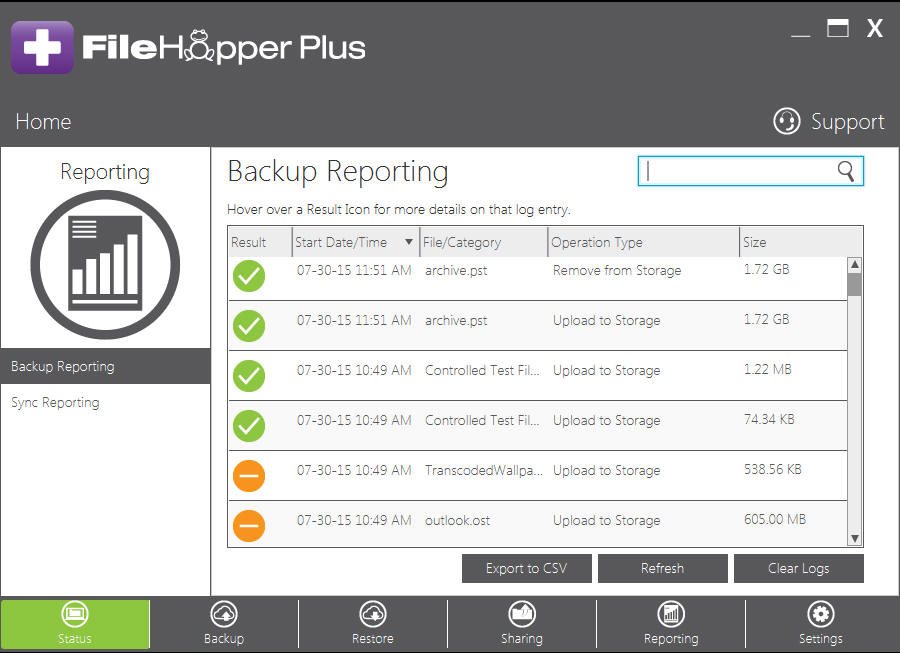If you would like to backup certain files or folders, navigate to the Backup Tab and click Select by Files and Folders.
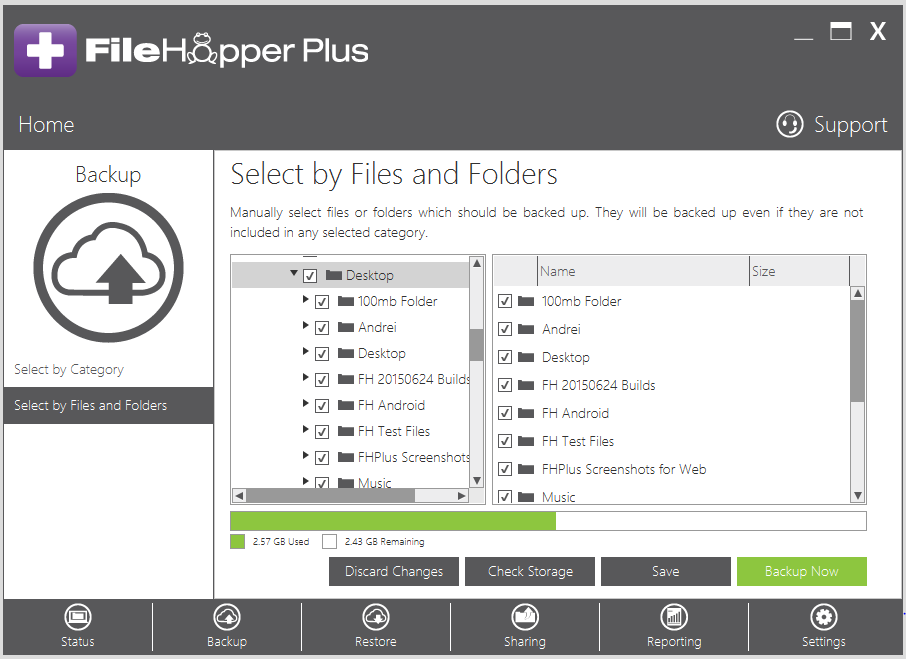
Here you can select which files/folders you wish to backup by simply navigating through your file structure and checking the boxes next to each item you want to include. Files that have been backed up previously will have the FileHopper icon next to the file name as shown below:
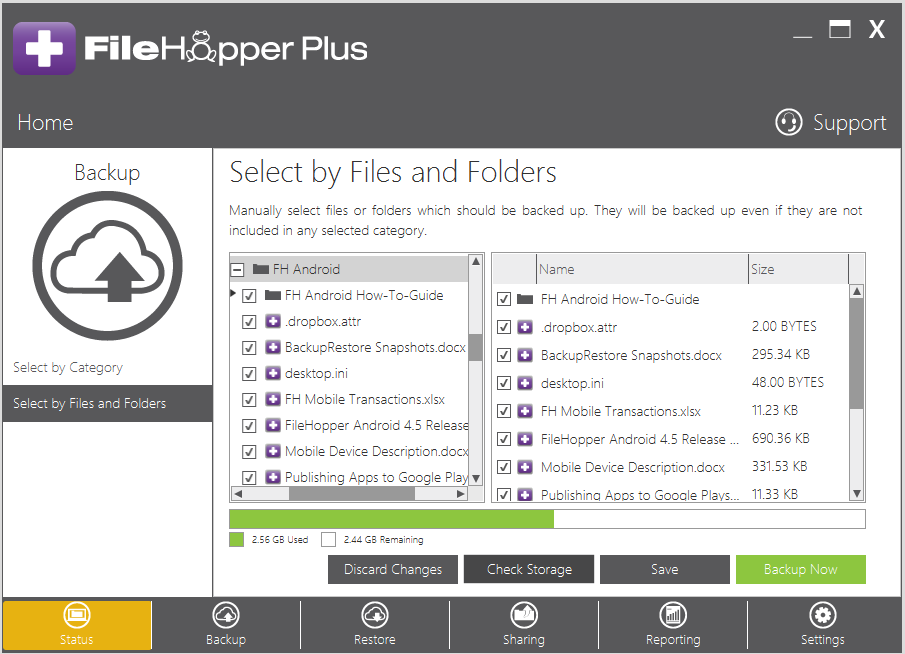
After selecting the files/folders in which you wish to backup, you will have the following options:
Reset: If you click this, you will be discarding the changes you made since the last time you Saved or Backed up.
Check Quota: This option allows you to update the storage bar with the amount of storage space impacted by your selection.
Save Backup Set: This option allows you to save your selection without kicking off a backup immediately. These files/folders will be backed up at the next scheduled backup time (if using automatic backups, these files will be backed up at the next auto backup)
Backup Now: This option will start the backup immediately regardless of a scheduled backup.
When your backup starts, you will the backup progress in the Status screen.
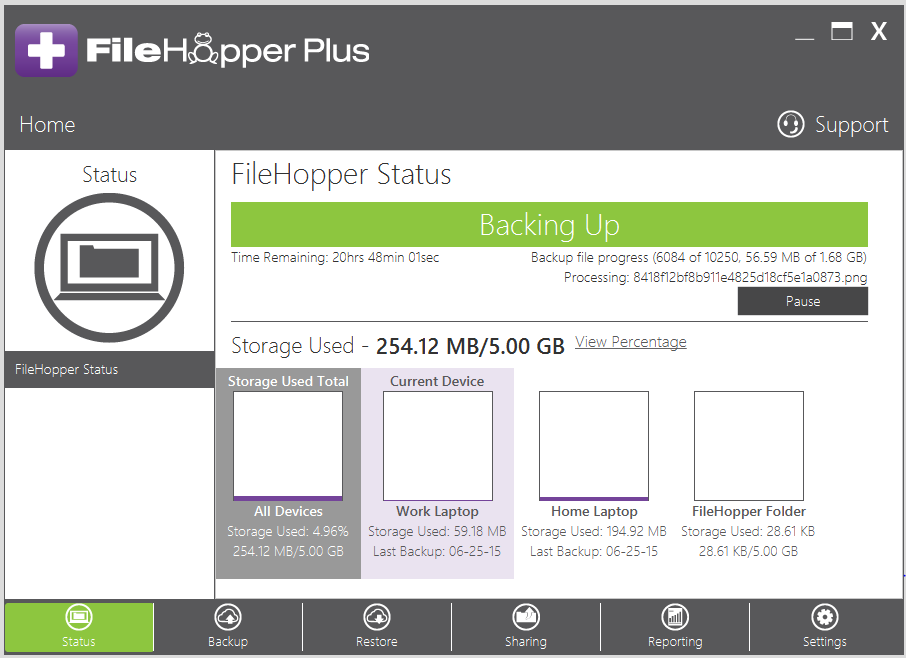
When backup is complete, you will see which files backed up in the Reporting Tab.