Located in the upper right-hand corner of the page, is a drop-down menu. Use this to select which device you wish to restore from. The drop-down menu defaults to the machine that you are currently on.
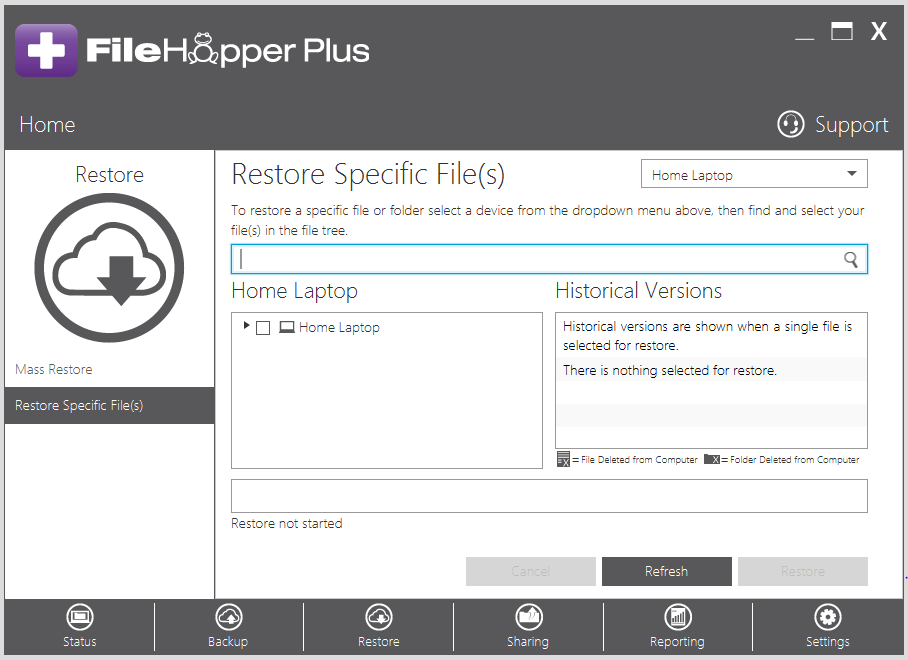
If you know all or part of the folder or file name in which you wish to restore, you may enter that into the search bar. Click the magnifying glass to start the search. The search results will appear in the left-hand pane.
You can also navigate through the folder structure of your backup. Select the File(s) or Folder(s) you wish to restore by clicking the checkbox(es). Files and folders that have an X in their icon have been deleted from the computer, but may still be restored.
![]()
If you have Historical Versioning enabled in Settings, you will be able to restore up to the last 5 versions of your file. This is only available if you are restoring a single file. If you are restoring multiple files, the latest versions will be restored.
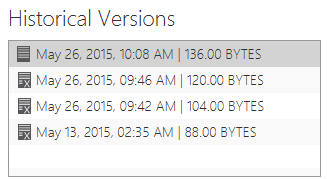
Select which historical version you wish to restore by highlighting that version.
Once you have selected your Folder(s) and/or File(s), click Restore. You may be prompted to select a location and/or rename the file if it already exists in that location.






