A customized category can be created from your list of main groups, or from the Custom Category section within the Settings tab.
To add a customized category to your list of saved information in Password Genie for mobile, navigate to the main Menu of the application and press the “Wallet” tab. Choose “New” at the top and select “New Category”. You will be taken to a form where you can create your Custom Category by filling out the following information:
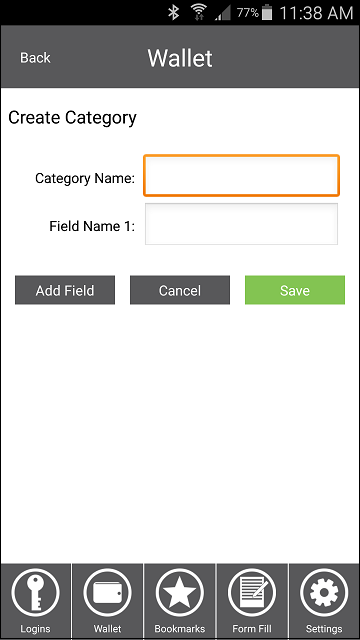
Category Name: Name the type of category you’d like to save.
Field Name 1: Name of the first field for the category.
Add Field: Create additional fields within your custom category.
Note: There is no limit to the number of fields you can add to your custom category.
Cancel: Cancels the custom category creation.
Save: Saves your custom category.
To create an entry for your new category, simply go back to your “Wallet” section of the Password Genie mobile choose New Entry and select the newly created “Custom Category” from the list.
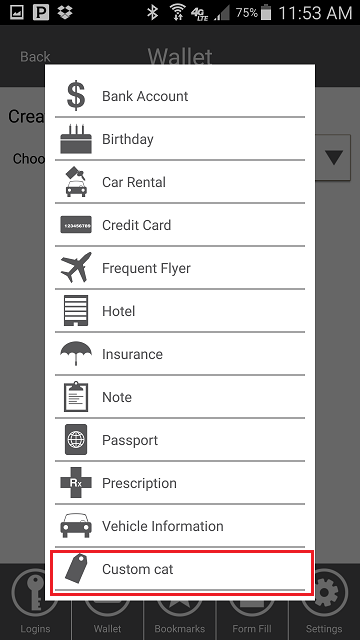
Fill in the fields you have created and press the “Save” button.
That’s it! Now your new category and entry are saved to your list.






