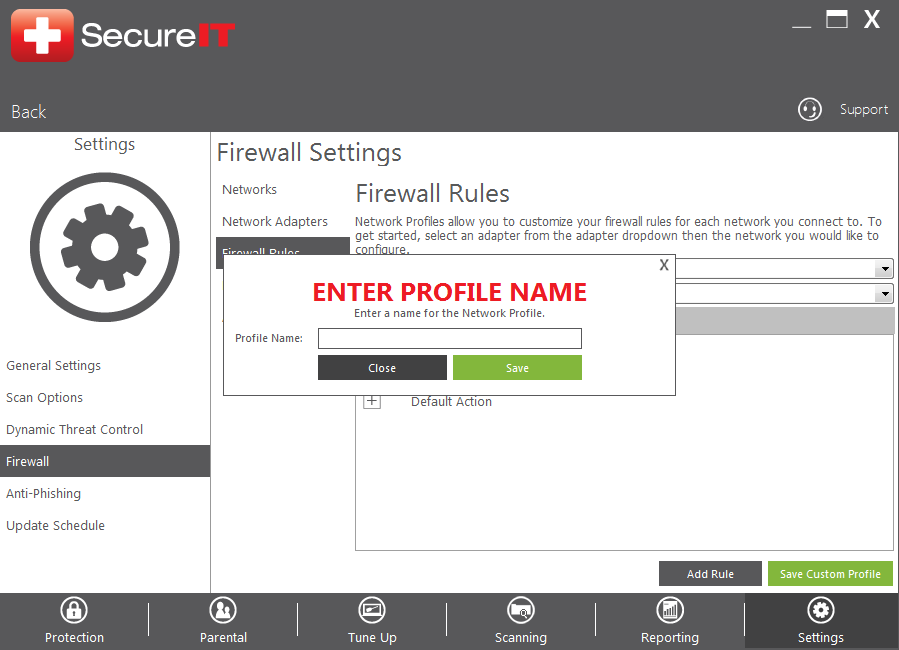To create a firewall rule to allow or block certain traffic, open the Management Console and click on the Settings panel. Next click Firewall in the left-hand menu, then the Firewall Rules tab on the side.
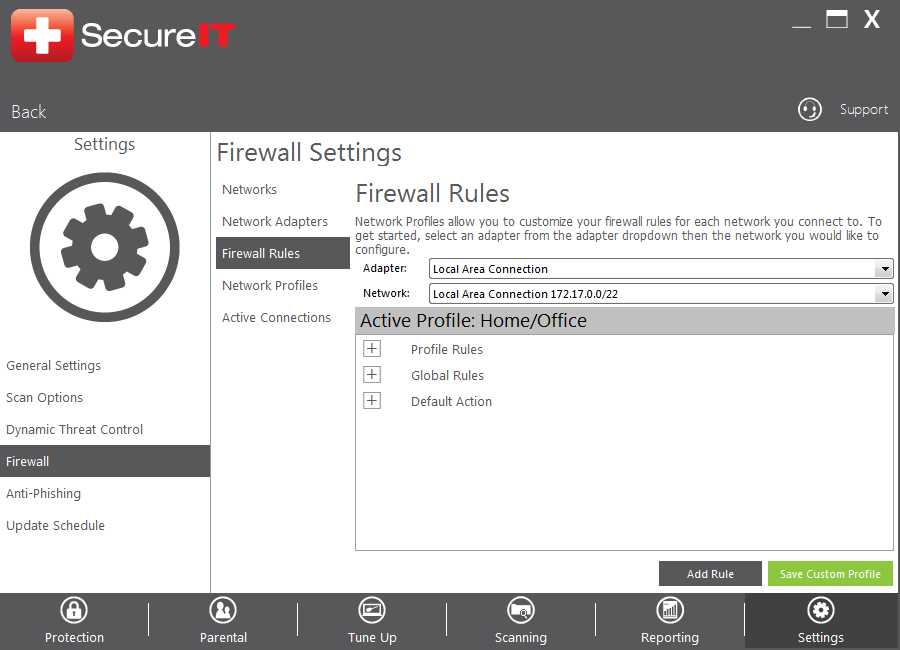
You can use the options on this screen to manage firewall rules to allow or block specific types of traffic. Rules can be created for a specific network or globally. Use the “Add” button to create a new rule. When creating or editing a rule, a new window will open requesting the following information:
Name: The name you wish to give for this rule.
Profile: Specify which network adapter this rule should apply to or if it should be global.
Define what action: Specify whether this rule should allow or block traffic.
Direction for traffic: Specify whether this rule should affect incoming, outgoing communications or both.
Protocol: Where you choose TCP, UDP or Any for the type of network protocol that the rule should apply to.
Use Application: Choose an application that this rule should apply to (useful for allowing or blocking particular programs).
IP Version: Specify IPv4, IPv6 or Both as the type of IP address the rule should apply to.
Local and Remote IP: Allows for the entry of specific IP addresses.
Local and Remote Service/Port Range: Choose from the service dropdown to select a specific service or create a custom service and port range.
Comments: Enter any comments that may help define or explain the rule. these will show up as a pop-up hint when the mouse hovers over the rule.
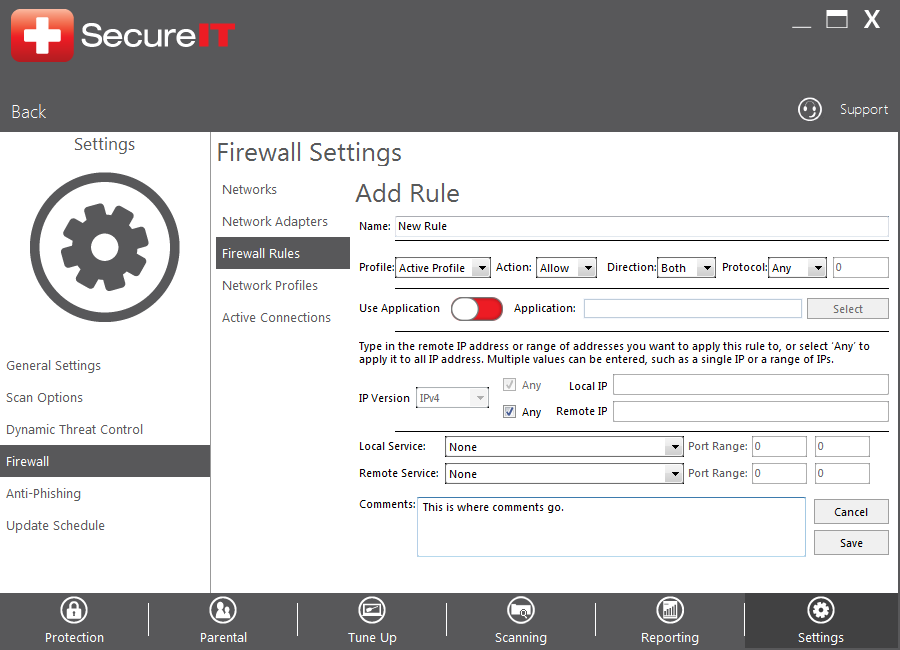
A custom profile can be saved after the creation of firewall rules, which allows the rules to easily be applied to other networks.