If your device is lost or stolen, you can remotely lock your device by logging in to your account at http://myportal.securitycoverage.com.
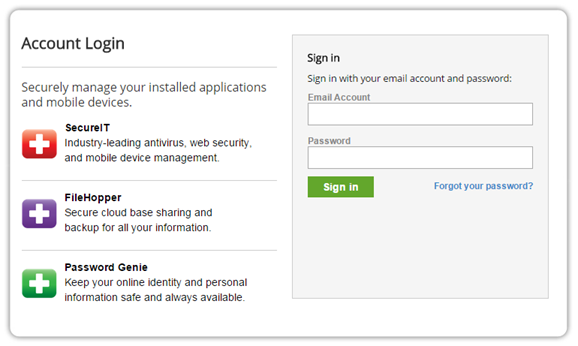
Select your device from the dropdown menu at the top of the map, then click the padlock icon on the map cursor.
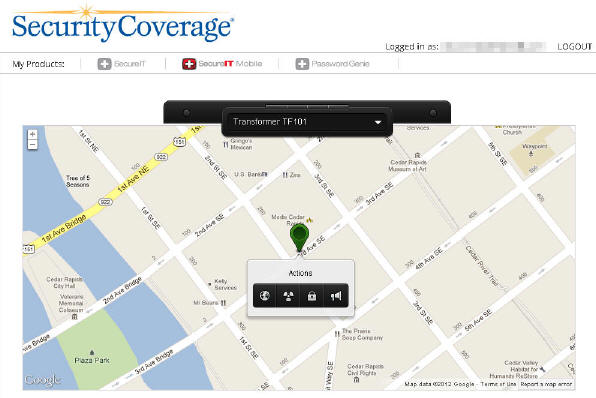
You will then be prompted to create a four digit code that can be used to unlock the device. You can also choose to make your device sound an alarm that will continue until the unlock code is entered (the alarm is quite loud and will play even if the device is on silent mode).
Remote Lock requires the following to function:
- Remote Lock must be enabled on the device.
- Device Admin must be enabled on the device.
Recent Posts






