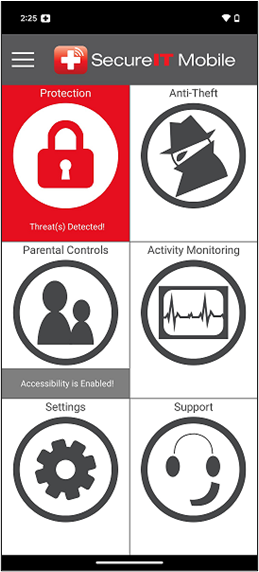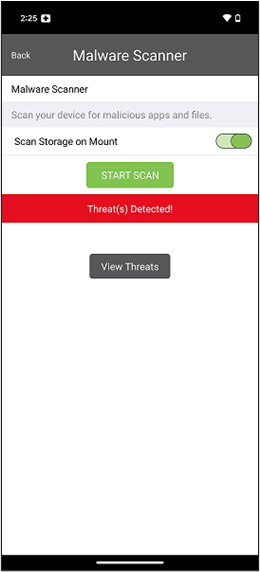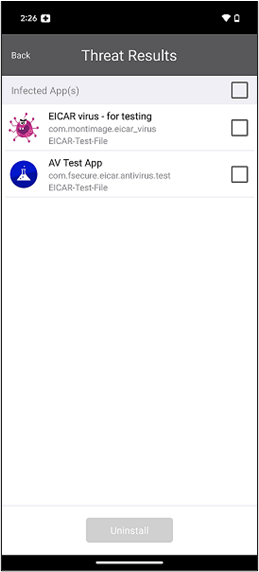If SecureIT is displaying a yellow status, it means that the last scan that was run was interrupted before it could complete.
Tap the Protection panel, press ‘Scan’ under the Malware Scanner, and then press ‘Start Scan’ and allow the scan to complete.
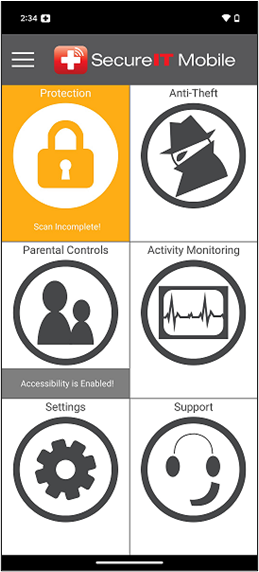
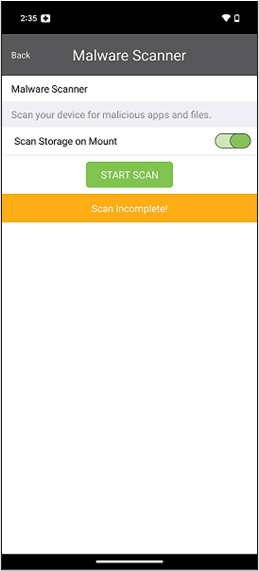
If SecureIT is displaying a red status, it means SecureIT has detected one or more malicious items that have not been removed yet. To remove the malicious item, press on Protection then press ‘View Threats’ under the Malware Scanner. When you get to the Threats Results screen, you should see the malicious item already there, if not, press ‘Start scan’ and allow the scan to complete. When the scan completes check the items detected on to the side of the malicious app and press on the Uninstall button.